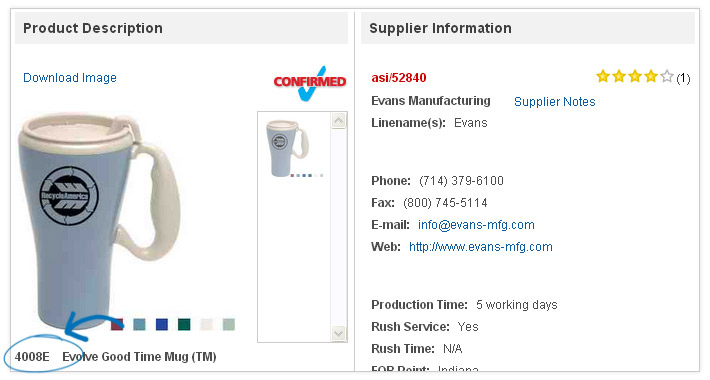ESP Website Features: Coded Products
In this quick step guide you will learn how to search products by product code.
-

-
Enable Coded Products
Access Site Settings
To access site settings, log into your ESP Website™ admin. Then, select your site from the ESP Websites dropdown menu and click on "Settings" from the Management toolbar.

Then, click on the Display Options tab, mark Show Coded Product Numbers and then click Save at the bottom.
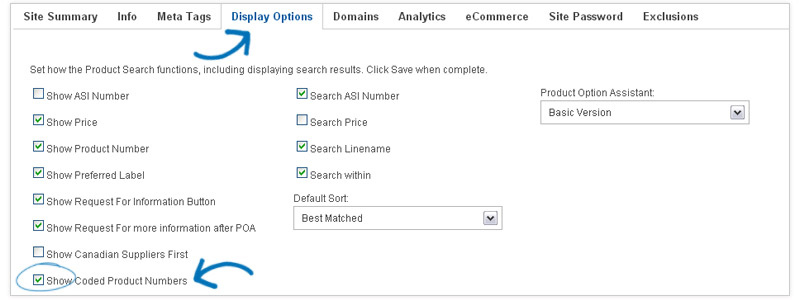
-
About Coded Products
Visitors to your site will now only be able to view personalized coded product numbers when viewing product information.
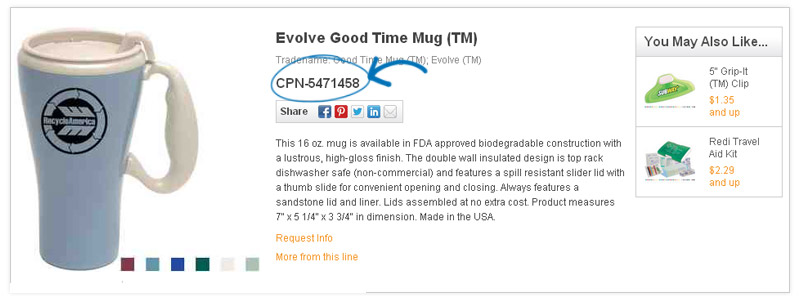
The coded product numbers are unique to your company, therefore, when ordering the product from the supplier, you cannot use this number. You will need to retrieve the real product number so that you can properly place an order with the supplier.

-
Features Menu
To retrieve the real product number, in your ESP Websites Admin, go to Features and select Coded Products.
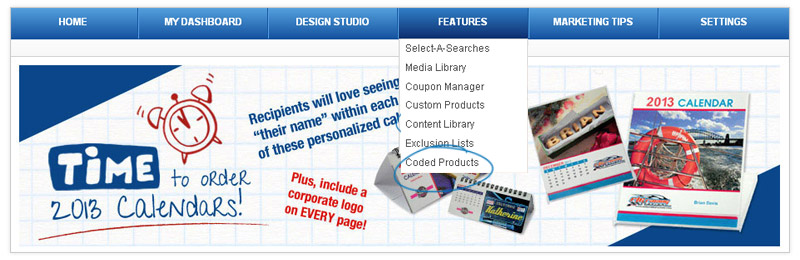

-

Search Coded Products
Type in or paste the coded product number and then click on Go.

The product will be displayed in the Detail view with all information, including the real product number.