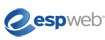
ESPWeb: Share or Send Your Presentation
In this quick step guide you will learn about the sending and sharing options for your presentation. To begin, use the menu below.
-

The last button on the Presentations Toolbar is the Share button.

This will open a window that displays your sending and sharing options.
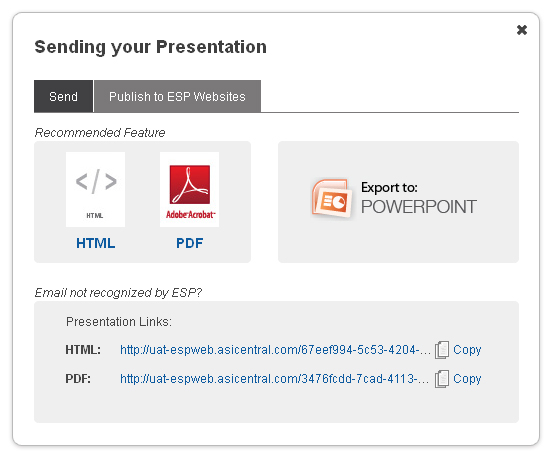
-

What's Covered:
-
 HTML & PDF
HTML & PDF If you are using a program based email, such as Microsoft Office Outlook or Outlook Express, you can send as a link to a PDF or HTML link
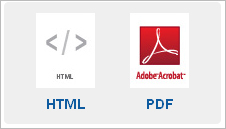
Click on the corresponding icon to send in the format you wish. ESP Web will make a call to your default mail program and then display the e-mail.
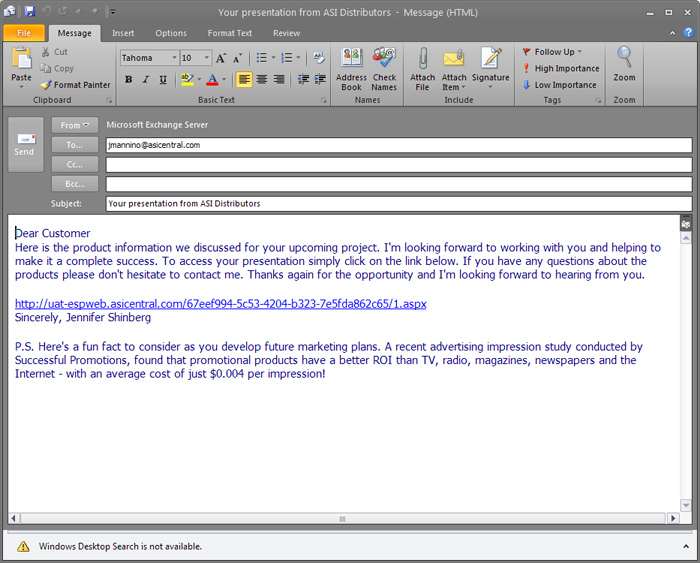
The body of the email will contain a link to the presentation. When your customer receives the email, they will click on the link to view the presentation in the file type you selected.
If you had a web based email such as Yahoo or Gmail, you could simply click on the copy option in the Presentations Links section and paste it into our e-mail. Once the presentation link is in our email, you can just type our client's email in the To field and our presentation is on its way!
To send a presentation as a PDF attachment, just click on the PDF link in the Presentation Links section. Then, save it onto your computer, attach it into an email and send.
-
 Powerpoint
PowerpointExport to PowerPoint offers you the ability to completely personalize your presentation. You can just click on this button and your presentation opens in PowerPoint.

The following versions of PowerPoint are supported by ESP Presentations:
Windows:
- PowerPoint 2007
- PowerPoint 2010
- PowerPoint 2013
Mac OS X:
- PowerPoint for Mac 2011 14.2.0
- PowerPoint for Mac 2011 14.3.2
-

You can also publish this presentation to your ESP Website. Click on the "Publish to: ESP Websites" tab.
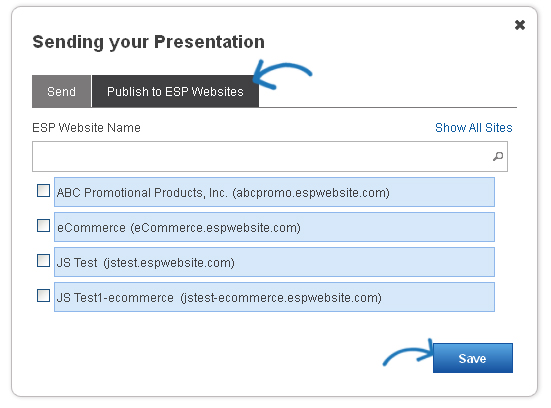
In this tab, you can select to which ESP Website (or Company Store) you would like to publish the presentation.
Check the box that corresponds with the site you would like to which you would like to publish this presentation. Send the link to your customer, to view the presentation on your website and even order the products they are interested in.
After making your selection, click Save.
