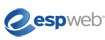
ESPWeb: Searching Projects
In this quick step guide you will learn how to search for folders, products and presentations. To begin, use the menu below.
-

In the Projects area, you have the ability to search for folders and/or the content within them.
There are two areas where you can search for project folders and information within those folders. The first is a search box in the Projects area and you can search for the actual names of folders or presentations using this partial match search.
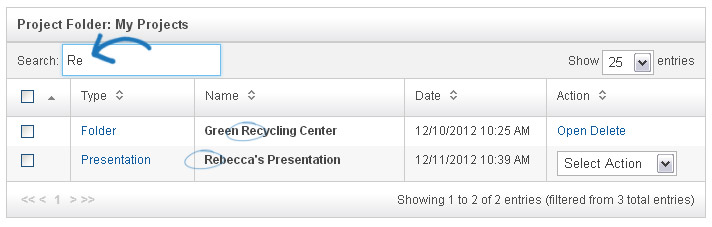
-

Also in your Projects area, we have the ability to search for our folders or the content within those folders.
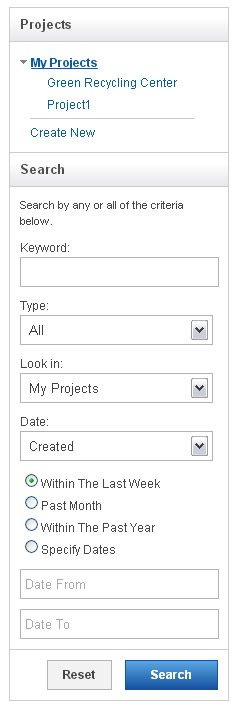
We can search by any or all of the following items:
- Keyword
- Type
Folder, Product, Presentation
- Look in
Select a folder
- Date
Created, Modified, Due Date
Within the Last Week, Past Month, Within Past Year, Specify Dates
Once you locate the project you want to work with, the folder and its contents display.
-

First you have a Checkbox. When an item is selected, you can use the Select Action button at the top to manage it. The Select action works with your folder contents. And if you have products marked, the options of Add to Clipboard and Create New Presentation are enabled.
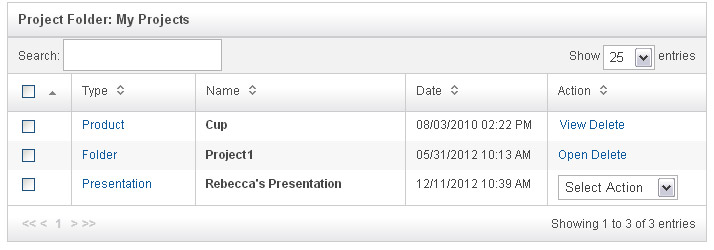
Next to the checkbox is the type of item: Folder, Presentation, or Product. You can hover over the Product link to view the image, click on the Presentation link to get to the quick view menu and click on folder to open its contents.
The name is next, followed by the date and time it was last modified. In the Action section, there are options to manage our saved information.
For folders, there are two options: open or delete. Deleting the folder will remove all subfolders, presentations, and products. For Presentations, there is a dropdown menu of different actions which can be taken. From this dropdown, we can edit the presentation, send it, view it as a PDF, or delete it. Products can be viewed or deleted in the Actions area.
