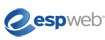
ESPWeb: Narrowing Results
In this guide you will learn how to use the guided navigation to narrow your search results. To begin, use the menu below.
-

After you have done a search, you can narrow your results down even further. From the results page, there is a section titled "Narrow Results".
- Clicking a narrow results topic will open the subset of the field below it. (As you can see with color, the subsets are not specific, and are grouped by shade.)
- To see more than the top five in the list, you can click on the "+ See More" link in the bottom right.
- To narrow the results further, click on the shades, in this example, blue shades.
- Clicking on "blue shades" will open the different subsets of blue within the search.
Click on a type of blue to narrow your products down to that specific shade. Rather than trying to match what the supplier listed (navy, navy blue, dark navy blue); you have access to all the products in that color field through a few easy clicks!
- Note: when selecting any "narrowing result" criteria, the actual numbers of items that will display are shown in parenthesis.
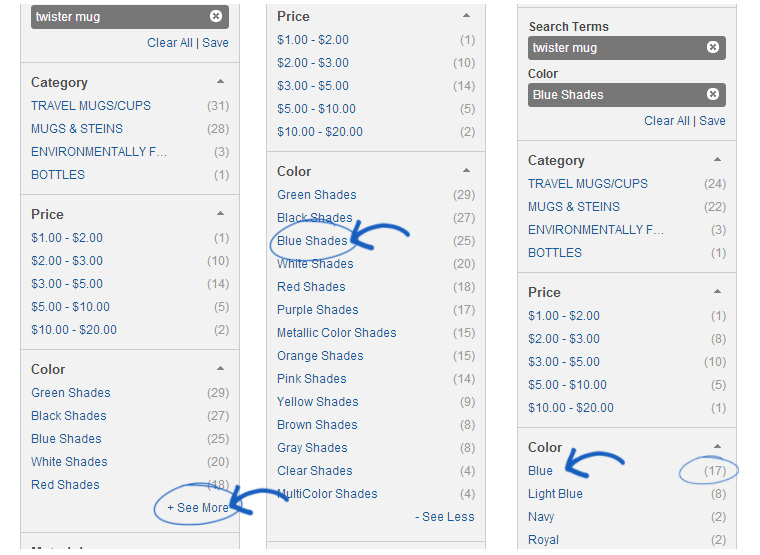
-

If you find that you have narrowed the criteria too deeply, you are able to remove some of your search by unchecking it in the "Your Search Terms" area.
You can also click on the "Clear All" link to remove all of the search terms.

