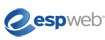
ESPWeb: Using the Quick Search
In this guide you will learn how to use the Quick Search to locate products using keywords.
-

The Quick Search can be used to locate product or supplier information. This "e" icon enables you to toggle between the two searches.
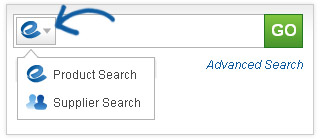
The default is product search.
- Note: You can search for multiple product numbers by separating them with a comma in this box. For example: "101,102,103".
When you are entering search terms in the Quick Search bar, the top matching searches will appear below the keyword box accompanied by comparable products from leading suppliers.
You can click on "Go" to search the ESP Web database or click on a product from the "Sponsored" section to view that specific item in more detail.
To use the price range search, click on the dropdown arrow in the quick search keywords box (to the left of the "Go" button) or the filter icon to the right of a matching search term. To return to the search results, just click on the "X" in the Search Filters line.

In the price range box, you can enter a list price from and a list price to. You can also enter a quantity to ensure that the product is available within the price range for the quantity you need.
Click on Apply.
If you are doing a supplier search, you can enter the supplier's ASI number, supplier name or linename. The price range box will not be available for supplier searches. Click on Go to see your results.
