
ESP Websites Design Studio: Your Logo, Templates & Colors and Fonts
In this quick step guide you will learn how to upload your logo, choose a template and change your fonts.
-

-
To access the Your Logo, Template and Colors or Font, select that option from the Design Studio dropdown.
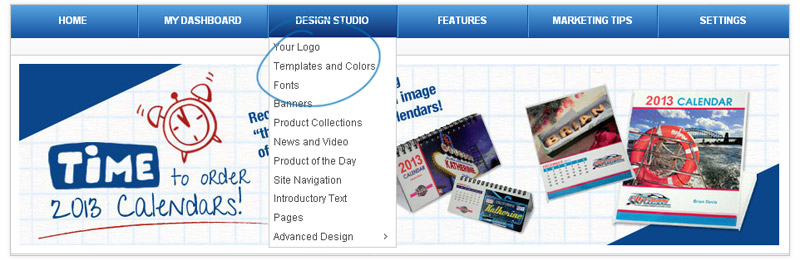
-

-
In the Your Logo section, you will be able to upload a new logo for your site. Click on the Browse button in the Upload Your Logo section.
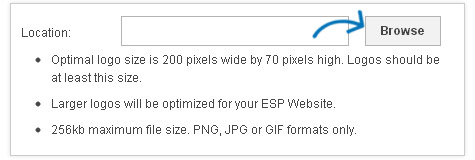
The Media Manager will open and you can select an image.
If the image you would like to use is not yet in the Media Manger, click on the "Upload Files" button and browse your computer for an image.
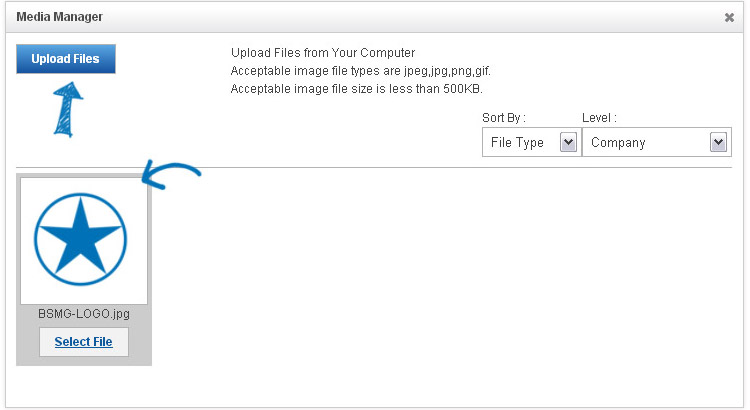
You will see a preview of your image in the Logo Preview window.
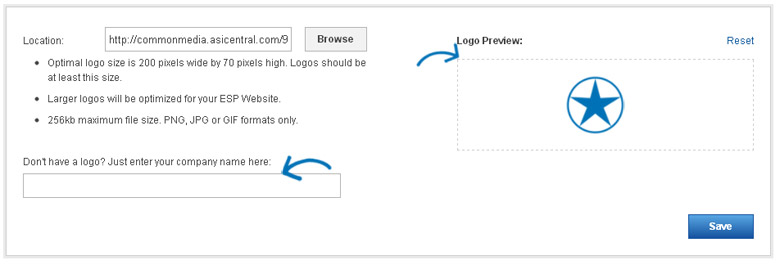
If you do not have a company logo, type your company name into the last field in this section. A preview of your typeset logo will appear in the Logo Preview window.
Click Save when you are finished.
-

-
In the Templates and Colors section you can browse through the library of templates or you can filter the results using the Narrow Template Selection options
Narrow Template Selection
Use the dropdown in the "Narrow Template Selection" section to select the size of the logo you would like to have: Traditional or Large. Then, choose the template type: All or Industry. Next, check the box next to video, social feed, Google map and left navigation for each feature you would like to have included on your site.

Template Preview and Colors
Each template has preset color schemes available. To preview the template in any of the color schemes, simple hover over the color swatch. The template you have selected is indicated by a large check mark.
Click here to see a demo!
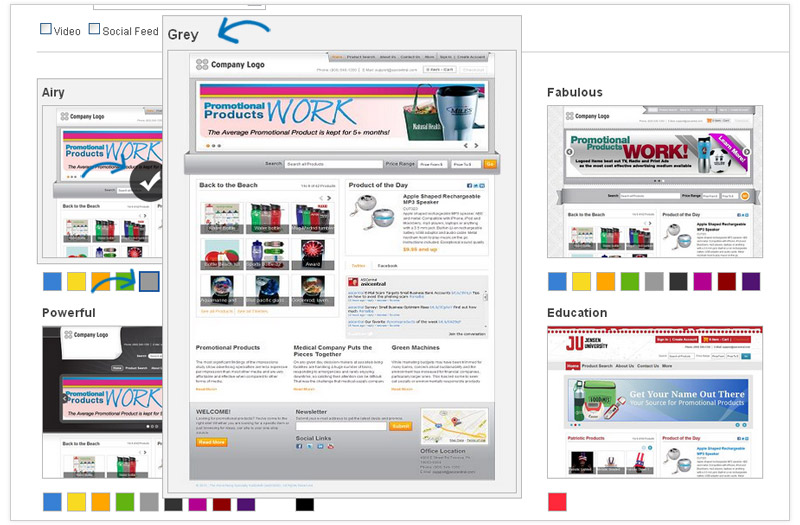
Selecting a Template
When changing the template, you will receive a warning that states: "By chosing a new site template, any customizations made to your home page will be reset to system defaults and will need to be re-applied. Do you wish to proceed with changing your site template?"
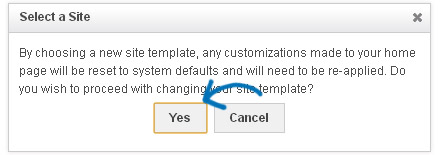
If you select Yes, your template will be changed and you will need to re-apply any customizations you had made. If you select Cancel, your template will not be changed and your customizations will remain on your home page.

-
In the Fonts section, you can use the dropdown to select the font you would like to use on your site.
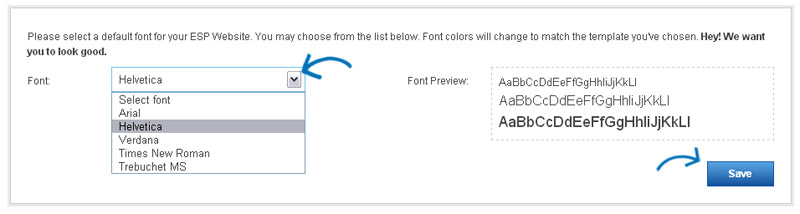
Click on Save when you are finished.
