
ESP Websites Design Studio: News & Video
In this quick step guide you will learn how to add/edit news and video.
-

-
To access the News and Video, select News and Video from the Design Studio dropdown.
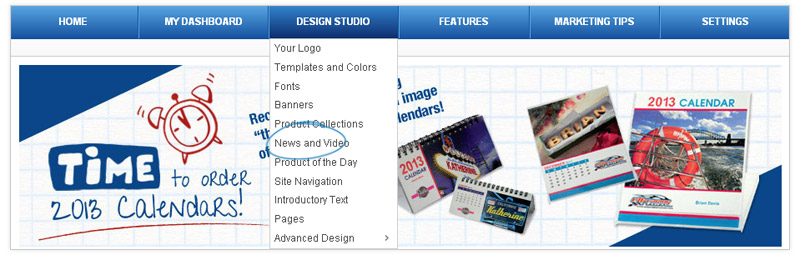
-

-
On the Home Page tab, you can make selections here that will be displayed on your home page.
For Editorial Feed, there are two options:
- Allow news articles to be delivered to my home page.
- No thanks. I don't want to feature news articles on my home page
For video content, there are three options:
- Allow client-safe video content to be added to my ESP Website home page and updated automatically.
- I want to feature my own video content on my home page. This option will enable you to paste a URL to a YouTube video of your choice (ex: http://www.asicentral.com). Just type/paste the URL into the available box.
- No thanks, I don't want to feature video content on my home page.
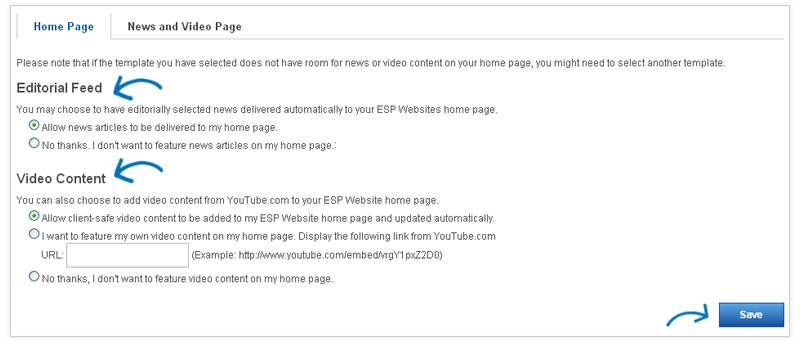
When you are finished making your selections, click on Save.
-

What's Covered:
-
Industry News, Video and Events
In the second tab, Industry Page there are two options in Industry News, Video and Events section:
- Yes, I want to feature a page just for Industry News, Video and Events
- No Thanks. I don't want to feature a page of Industry News, Video and Events on my ESP Website
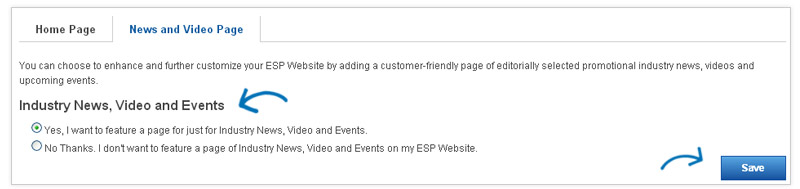
Click on the Save button for this section when you have finished making your selections.
-
Video Content
This section, Video Content, enables you to select the video content of your Industry News, Video and Events page. There are two options:
- Let the System choose the videos on my Industry News, Videos, and Events page.
- Let me customize the video content on my Industry News, Videos, and Events page.

If you select to customize the video content, you can type or paste the URL for the video in the URL box, select a level and enter a headline. Lastly, click on the Add link.
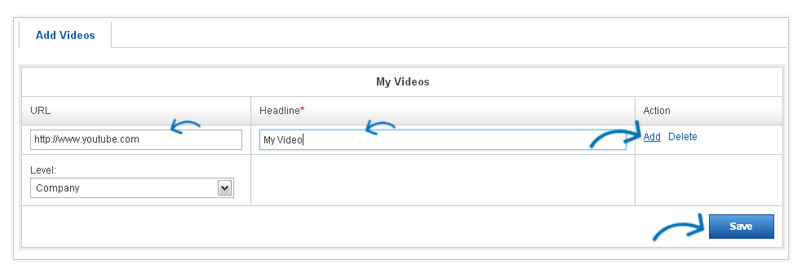
When you are finished making your selections, click on Save.
-

Embeding YouTube Videos without showing additional suggested videos that automatically populate when using Sponsored videos is simple!
Take the following steps:
- Locate the video on your ESP Websites homepage and click on the YouTube icon (located on the bottom right corner, after you click the play button).
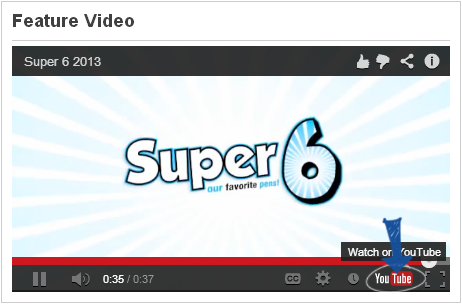
- The video will open on YouTube. Click the Share option below the video.
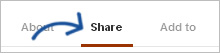
- Click the Embed Option.
- Check box options to change the embed code are listed below the Embed Code text window. Simply uncheck the box next to "Show suggested videos when the video finishes".
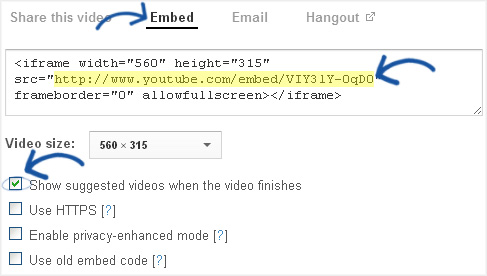
- Copy the direct link (i.e http://www.youtube.com/embed/VI^31Y-OqDO) from the code in the Embed area and paste it into the YouTube box in the News & Videos area of the ESP Websites Admin, and click Save.
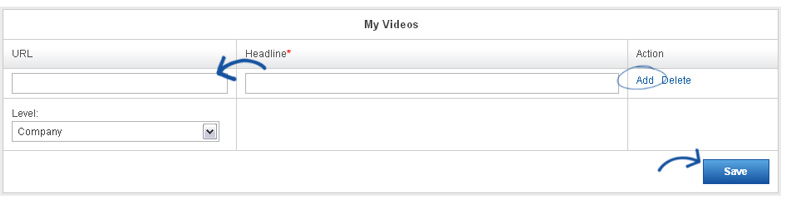
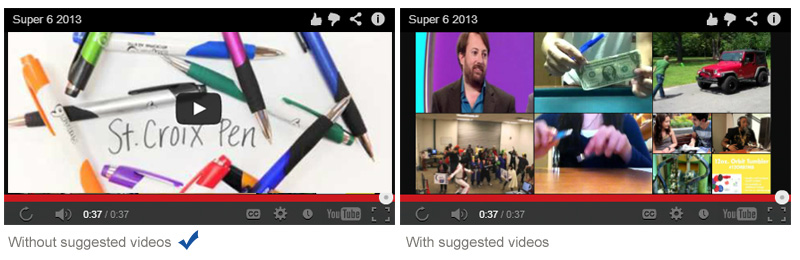
- Locate the video on your ESP Websites homepage and click on the YouTube icon (located on the bottom right corner, after you click the play button).
