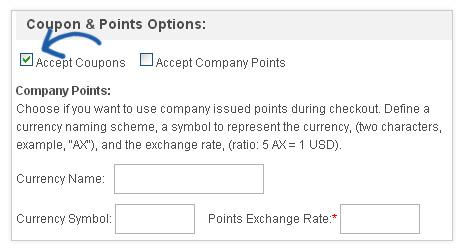ESP Website Features: Coupon Manager
In this quick step guide you will learn how to create coupons and manage coupons.
-

To access the coupon manager, go to Features and select Coupon Manager from the dropdown.
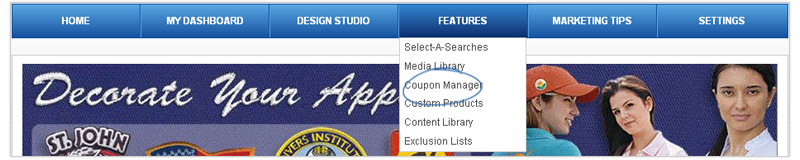
-

In the coupon manager, you can edit or delete already existing coupon codes, or create new ones. There is also a search available to help you locate an already created coupon.
To edit an existing coupon, click on the edit link in the action items area. The coupon will then become editable in the Coupon Properties area. You can also copy coupons, or delete them, by using the appropriate icon in the action items area.
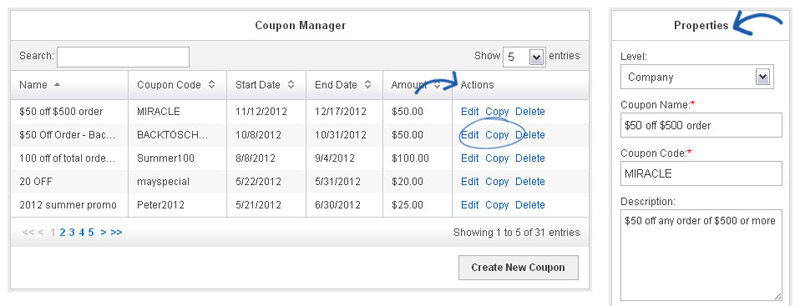
-

To create a new coupon code for your site, we can click on the Create New Coupon button.
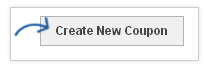
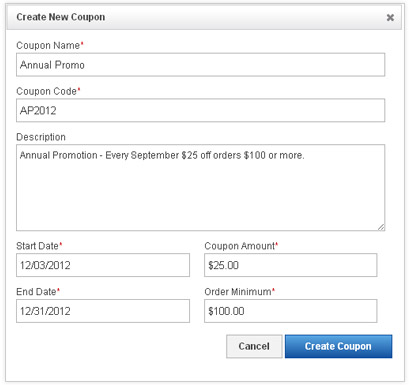 In the Create New Coupon box, enter the desired information into the required fields. (Click here to watch a short video). The required fields are:
In the Create New Coupon box, enter the desired information into the required fields. (Click here to watch a short video). The required fields are: - Coupon Name
- Coupon Code
- Start Date
- End Date
- Coupon Amount
- Order Minimum
The description is an area for you to describe the coupon, but it is not required.
When you are finished, click on the Create Coupon button.
The new coupon will now be added to the Coupon Manger list. The coupon code will be active from the start date until the end date.
-

The last step is to make sure that your site is able to accept coupons. Click on Settings on the Management toolbar, then select the eCommerce tab.
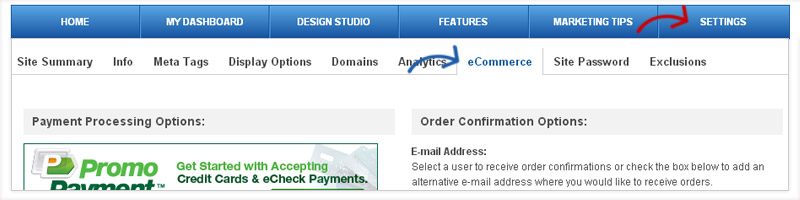
There will be a section for Coupon Codes and Company Points. Make sure that the Accept Coupons checkbox is marked.