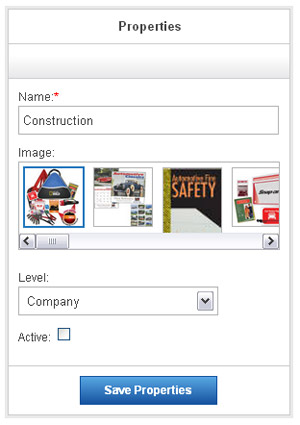ESP Website Features: Select-A-Searches,Managing Sets
In this quick step guide you will learn how to edit and manage select-a-searches.
-

To access a list of existing select-a-searches, click on Features and then choose Select-A-Searches from the dropdown.
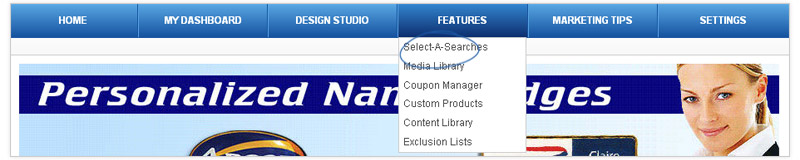
Select-A-Searches are links to already established searches. The links act as shortcuts for your customers to click on and access products without having to search.
-

What's Covered:
-
Locate A Select-A-Search
In the select-a-searches management area, you can use the search field to look up an existing select-a-search.
You will see the name of the select-a-search, an image, a level, whether it is active or not, and the actions available: edit, preview or delete.
Any select-a-searches on the company level we have access to edit, activate, or delete them as we need. To edit a select-a-search, locate it in the management grid and click on the Edit link.
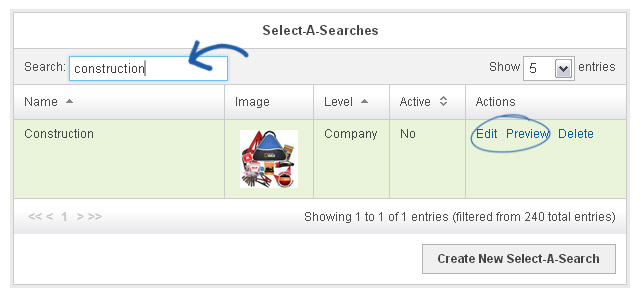
Edit Properties
The Edit enables you to edit update the properties of the select-a-search, such as its name, main image, level, and whether or not it is active. Click the Save Properties button when you are finished updating the select-a-search.
- Note: Select-a-searches that are set to a global level are managed by ASI. While we can use them on our site, we cannot edit, delete, or deactivate them because they are controlled by ASI. The select-a-search is now ready to be used directly on our page or as part of a menu.