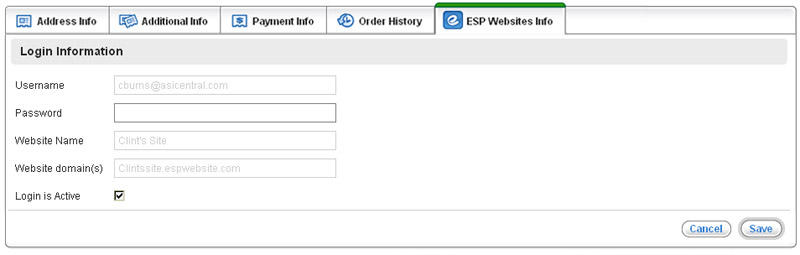ESP Websites Dashboard: My Customers
In this quick step guide you will learn how to review all of your customers and their information.
-

To access the customer information for your ESP Website, select My Customers from My Dashboard.
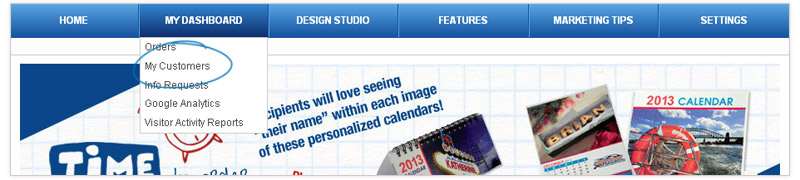
This will open your customer manager, where you will see a list of all of your customers.
-

Click on a customer's name to open the customer detail area and manage that customer's information.
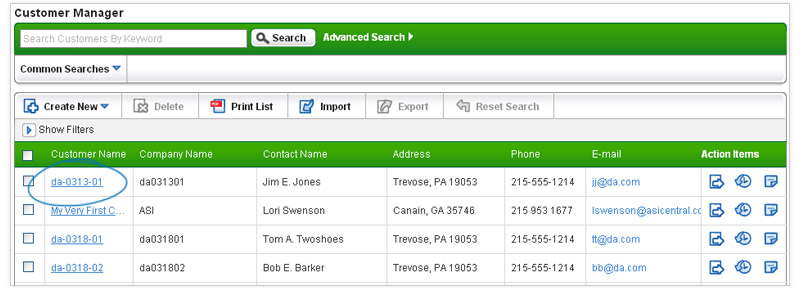
There are five tabs on which you can complete: Address Info, Additional Info, Payment Info, Order History and ESP Websites info. The only required field is the customer's name.
Address Info Tab
In the Address Info Tab, you can enter information about the company and also about the individual customer.
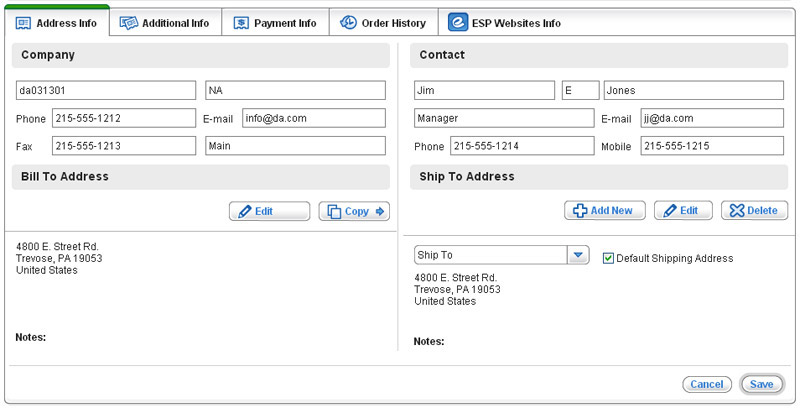
Additional Info
The next tab in the Customer Detail area is the Additional Info tab. In this section, you can assign the sales representative from your company to this customer. Use the drop down list to select the name of the representative you would like to assign.
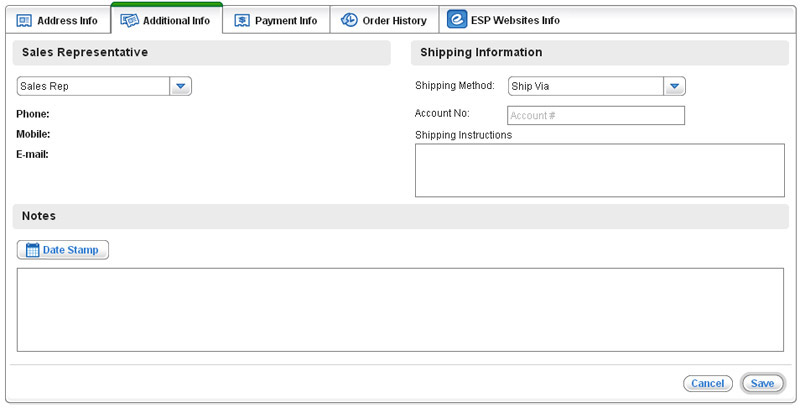
- Note: The Sales Representatives which are available in the drop down menu are other users under your ASI number.
Payment Info
The third tab in the Payment Info tab. In the Payment Info tab, you can enter credit limits for your customer as well as payment methods, sales tax information, and billing instructions.
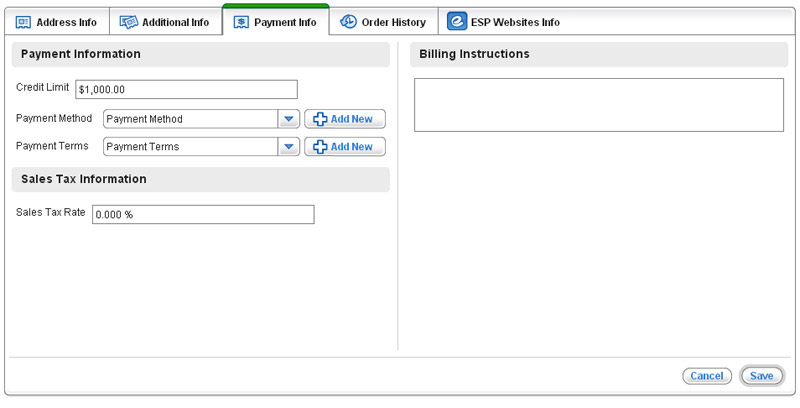
Order History
In the Order History Tab, you can also see a list of every order you have ever had for your customer by clicking on order history.
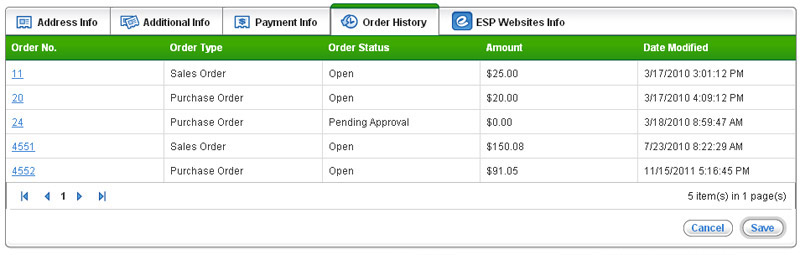
ESP Websites Info
The final tab, ESP Websites Info, is where you are able to manage a customer's ESP Website information. You can see their username, website name and the website domain name where the customer created their account.
While there is a password box available, you will not be able to see the customer's password. The password box enables you to reset your customer's password if they are unable to recall it. There is also a checkbox for "Login is Active".
Click on Save when you are finished making changes.