
ESP Websites Dashboard: Orders and Info Requests
In this quick step guide you will learn how to review your site statistics and visitor activity reports.
-

To access the Orders, and later Info Requests placed on your ESP Website, select from My Dashboard.
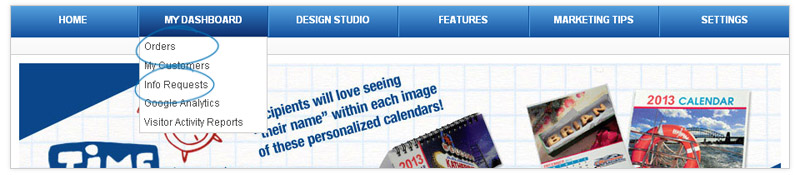
-

The Orders option will open your Order Manager. Select the order number of the order you wish to edit. In the Order Manager, you will see a list of all your Orders and any other documents associated with them, such as Quotes, Purchase Orders, Invoices, Acknowledgements and Packing Lists.

The columns of the order manager are Order ID, Order Type, Order Status, Customer Name, Supplier Name, Order Total, Creation Date, Reminder and Action Items.
You can sort your Order Manager using these fields, just by clicking on the top of the column. Clicking on any of the fields once does an ascending sort and twice does a descending sort.
-

The Action items enable to perform actions quickly and easily. The Action Items will vary by the Order Type you are working with.
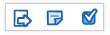 Click here for a demo
Click here for a demoSales Order
From a Sales Order, you can generate any document other than another Sales Order. You can generate:
- Purchase Order
- Quote
- Invoice
- Acknowledgement
- Packing List
- Re-Order
Purchase Order
For Purchase Orders, the action item will only display Re-Order. For Quotes, the only action item that will display is "Generate Sales Order". Order types like Invoice, Acknowledgement, and Packing List will not have this icon.
Notes
All open options will have the notes icon, where you can enter a memo about that order.
Other Action Items
The third icon in the action items is the check mark, where you can close the order, cancel the order, send the order, delete the order, or open the order as a PDF, so you can view, save, or print it. The Sales Order, Purchase Order, and Quote have all five of these options.
Invoice, Acknowledgement, and Packing List have three options: send the order via email, delete the order, or open the order as a PDF, so you can view, save, or print. When sending an order, a window will open and prompt you to select which way you would like to send your email.
-

There are three options for sending an order:
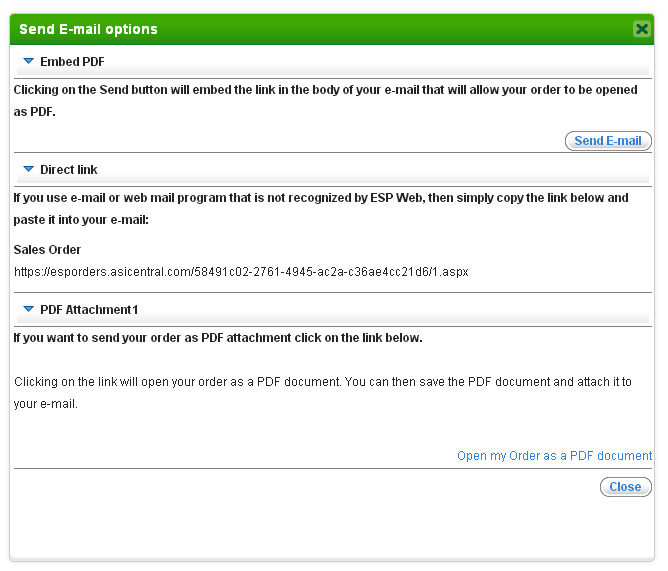
- Embed PDF – If you are using a program based email (Microsoft Outlook, Outlook Express, Windows Mail) you can click on the Send button to automatically open your email program and have the link inserted in that email.
- Direct Link – If you are using a web based email (Gmail, Yahoo, MSN, AOL), you can just copy the link to the order document and then paste it into your email. After copying the link, click on the Close button at the bottom.
- PDF Attachment - If you have a program based email and would like to have your order attached to your email, click on the Open my Order as a PDF Document link.

Visitors to your site can place requests for information on a particular product. You can view requests for information placed by visitors to your site in the Info Requests area.
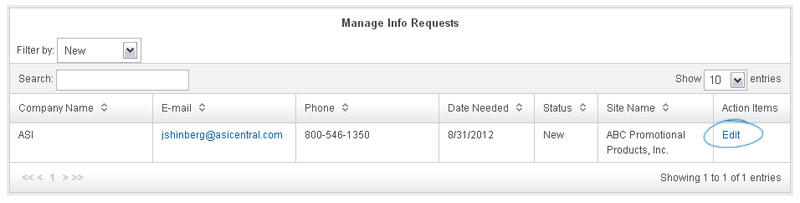
You will be able to view the visitors' company name, email, phone number, the date they need the product, the status of the request, the name of your site, and the Action Items. In the Action Items, you can click "Edit" to view the Info Request Details (this will open below the Manage Info Requests section).
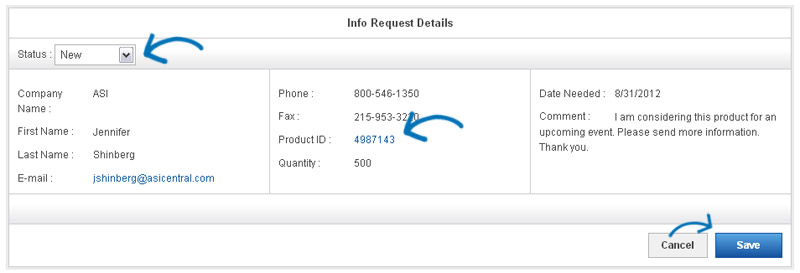
In the Info Request Details area, you will able to view all of the information that was entered in the information request. You can click on the "Product Info ID" link to view the Product Detail page. You can also change the status of the info request by clicking on the Status dropdown. The status of an info request can be: New, In Progress, or Completed. After you have made your selection, click on Save to save your changes.
