
ESP Website Settings: Domains
In this quick step guide you will learn about editing your domain and/or redirecting.
-

To access site settings, log into your ESP Website™ admin. Then, select your site from the ESP Websites dropdown menu and click on "Settings" from the Management toolbar.

To edit your domain name, click on the Edit link under Actions and then type your new domain name.
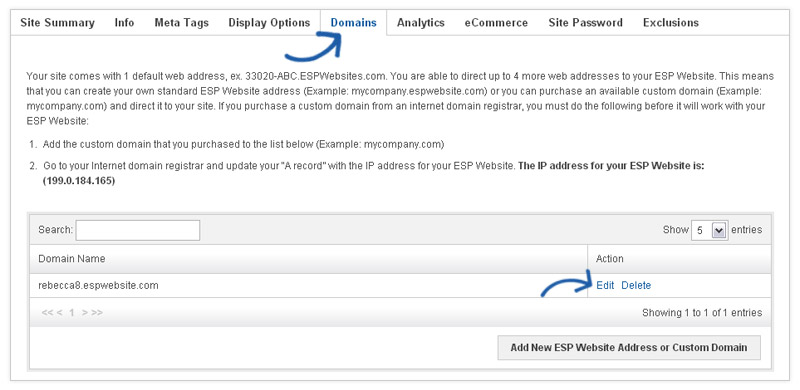
-

To add a domain name, click on the "Add New ESP Website Address or Custom Domain" button. Then, type your new domain name into the field and save.
If you select to use a standard ESP Website address, ".espwebsite.com" will automatically be added to the name you enter.
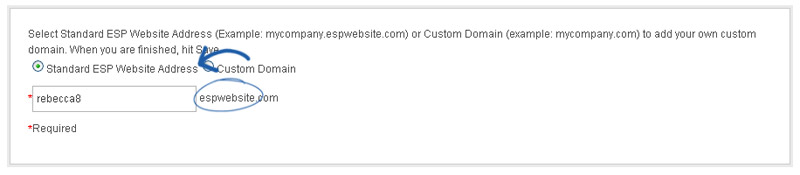
-

If you have selected to use a custom domain, you do not need to type "www", just type the domain name – for example: ABCpromo.com.
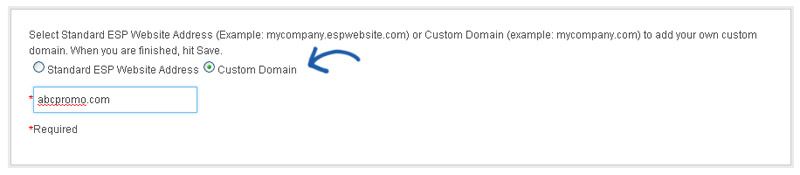
You will need to do a redirect to point your custom domain to your ESP Website. You will need to contact your domain host (GoDaddy, Network Solutions, etc.) and have them redirect the domain name by pointing the A record to the provided IP address (199.0.184.165). You can redirect up to four (4) domain names.
