
ESP Website Settings: Site Summary
In this quick step guide you will learn about your Site Summary and Info.
-

To access site settings, log into your ESP Website™ admin. Then, select your site from the ESP Websites dropdown menu and click on "Settings" from the Management toolbar.

In the Site Summary tab, you are able to view your ESP Website site title, domain, language(s), analytics, status, type, and last published date. The Domain for your site is a clickable link that will open your site in a new window.
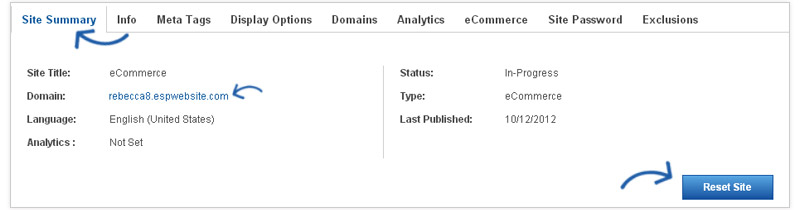
If you would like to restore your site to its default settings, click the "Reset Site" button.
- Note: Reseting the site does not affect saved images or content
-

What's Covered:
-
Site Info
In the Info tab, there are three areas of information you can update.
-
Set Up Your Site
The first section is the Set Up Your Site section. Here, you are able to edit your site title, site email, site owner's name and site owner's email. If you would like the information displayed on your site, check the Display on my site box.
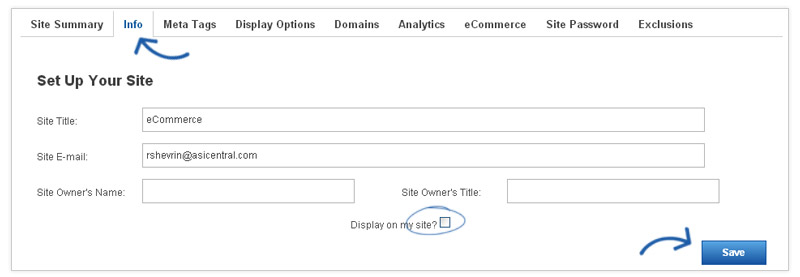
After making changes in this section, click on the Save button.
-
Enter Your Company Info
In the Enter Your Company Info section, you can enter your company information, such as your Company name, address, and contact information. There is a dropdown for available addresses, which will enable you to use an address entered by any user in your company. Select an address or enter your information, and then use the checkboxes to select which information you would like to display live on your site.
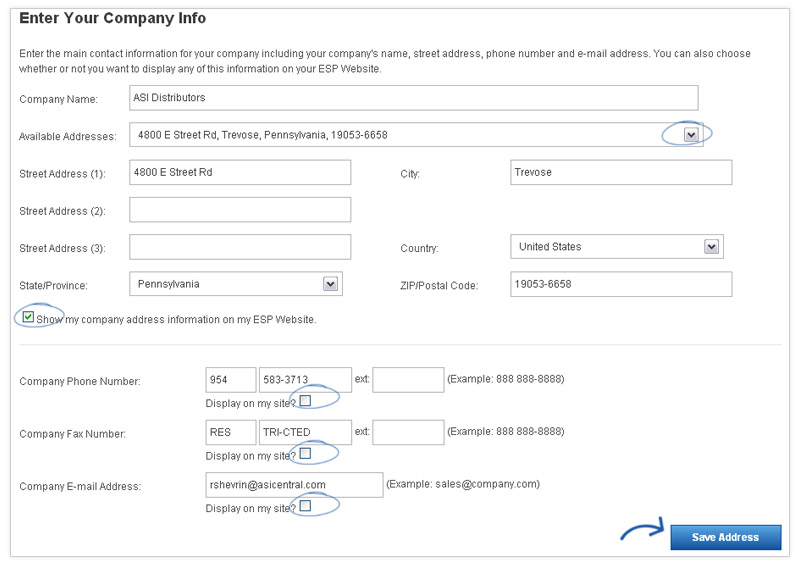
After you have finished making changes, click on the Save Address button in this area.
- Note: You must enter a phone number and email, even if you choose not to display them on your site
-
Company Social Networking Links
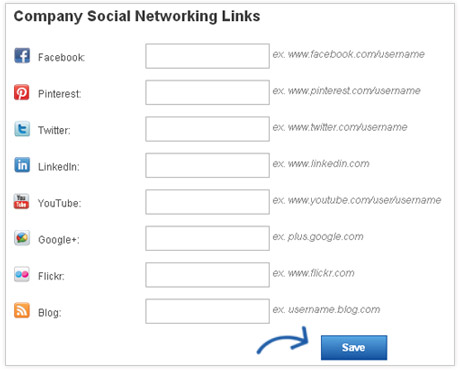
The last section in the Info tab is the Company Social Networking Links area.
In the Company Social Networking Links area, you can copy and paste links into appropriate fields. You can add links for:
- YouTube
- Google+
- Flickr
- Your blog
Click on Save after entering the URL
