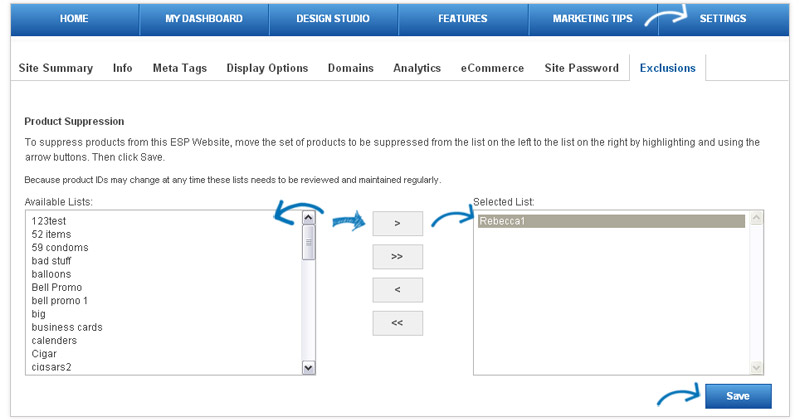ESP Website Features: Exclusion Lists
In this quick step guide you will learn how to create an exclusion list.
-

To access Exclusion Lists, click on Features and then click Exclusion Lists.
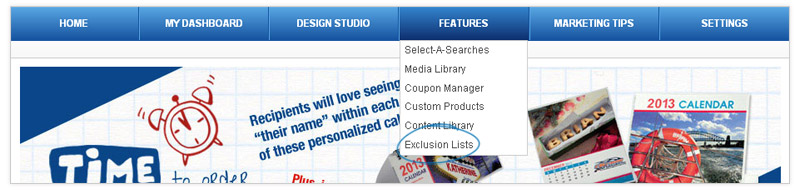
-

What's Covered:
-
Exclusion Lists
To create a new exclusion list, click on the "Create a New Exclusion List" button.
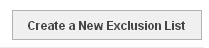
Then, fill in the requird fields in the Create a New Exclusion List box.
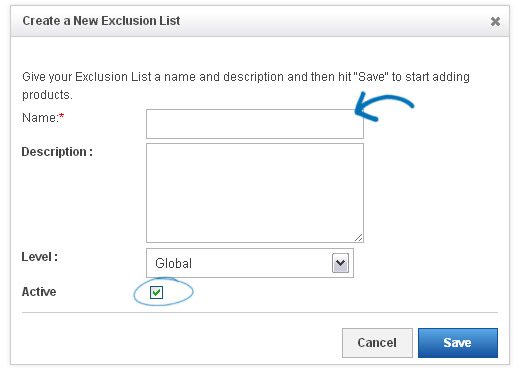
-
Search Products
After clicking on Save, you will automatically be taken into the ESPWeb Quick Search page, where you can search for products to add to your exclusion list.
After you have completed your search, mark the items you would like to exclude from your site. You can mark up to 100 items at a time. After you have marked the items, click on the Marked Items dropdown.
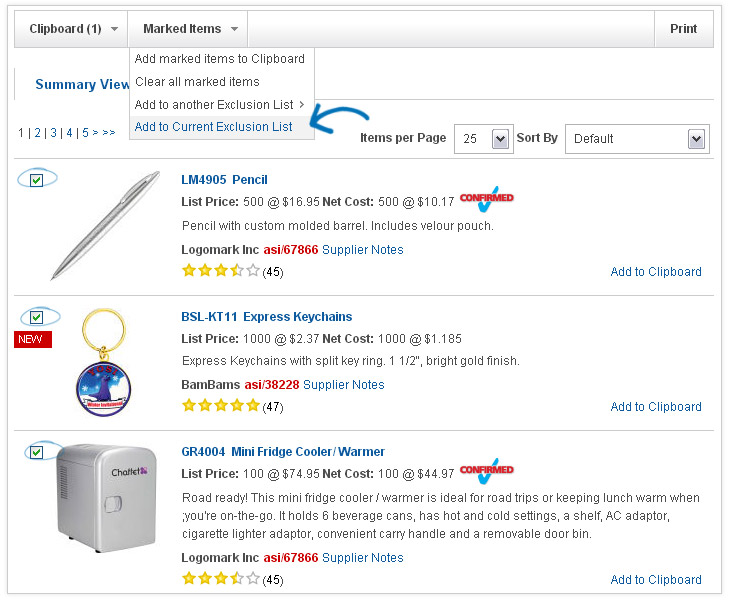
You can select to add the marked products to an existing list, to the current list, or create a new list. When you are finished adding to your list(s), click on the Return to [Features – Exclusion Lists] link.
-

Lastly, you will need to apply this exclusion list. To do this, go to Settings and select the Exclusions tab. Then, apply the lists. For more information on how to do this, please review the Settings: Site Password and Exclusions Quick Step Guide.