
ESP Websites Dashboard: Google Analytics and Visitor Activity Reports
In this quick step guide you will learn how to review your site statistics and visitor activity reports.
-

To access the Google Analytics, and Visitor Activity Reports for your ESP Website, select from My Dashboard.
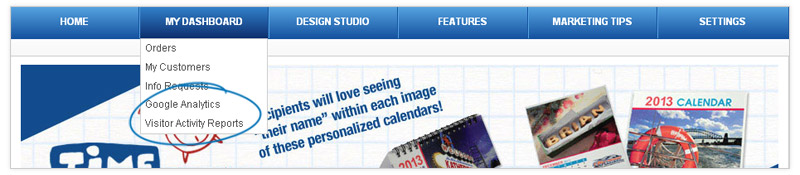
-

What's Covered:
-
Google Analytics
This area will bring you directly to the Google© Analytics Official Website. If you already have an account, you can sign in to your account here to view your web traffic information. If you do not have a Google© Analytics account, you can create one by clicking on the "Create an account" button on the Google© Analytics home page.

For more information on using Google© Analytics, please review the "Help" section on their official website.
-
Google Account ID
If you created an account, copy the Tracking ID.
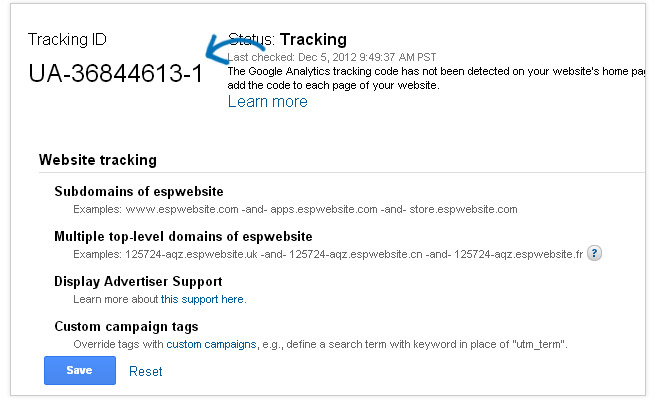
Then, you will need to go to settings to enable Google© Analytics on your site. To do this, click on Settings, click on the Analytics tab and then enable the functionality and enter your account number. For more information on how to do this, please review the Settings: Meta Tags and Analytics Quick Step Guide.
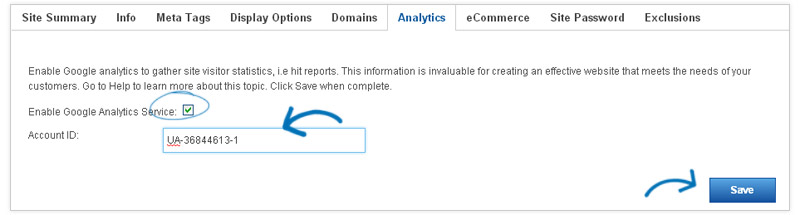
-

In the Visitor Activity Reports section, you can view information regarding various features on your site and how often they are being used. Select a month and a site using the dropdowns provided.
Use the links on the left side to view information for that function. The available functions are: Searches and Keywords, Product Views and Shares, Featured Product Sets (Product Collections), Product of the Day and Banner.
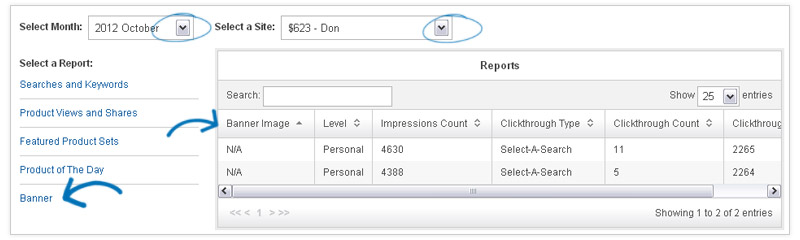
- Note: If a feature is not active on your site, it will not be available in the links on the left
