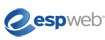
ESPWeb: Presentations Manager
In this quick step guide you will learn how to use the Presentations Manager to begin a new presentation. To begin, use the menu below.
-

Click on Presentations from the application toolbar and select Presentations Manager.

In the Presentation Manager, you can access your five most recent projects and presentations. These five displayed are clickable links which will open the project folder or presentation. You can also customize a Sponsored Presentation.
A Sponsored Presentation is a group of items from an ASI Supplier which is ready to be sent to your customer! You are able to edit Sponsored Presentations by clicking on the name of the presentation or click on the Preview link to see how the presentation will look.
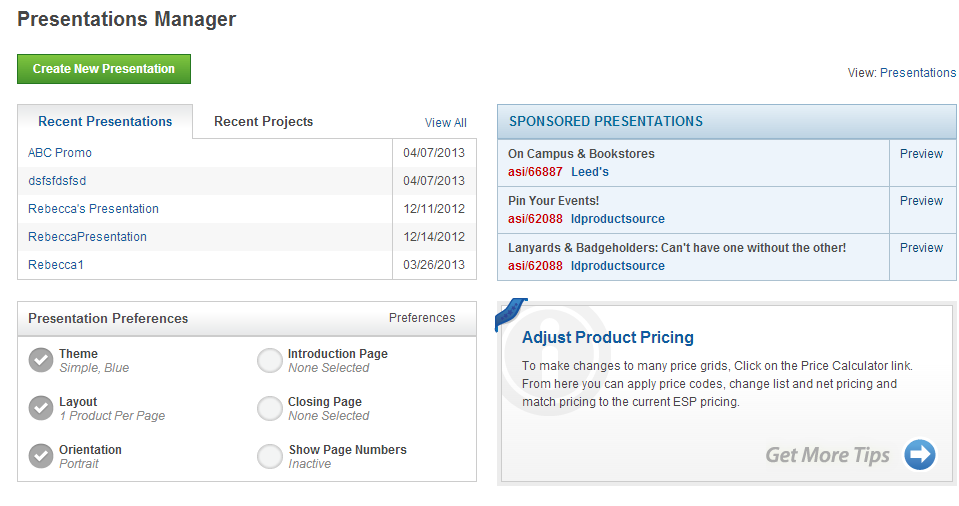
-

You can also view and edit your presentation preferences by clicking on the preferences link in the upper right corner of this section.
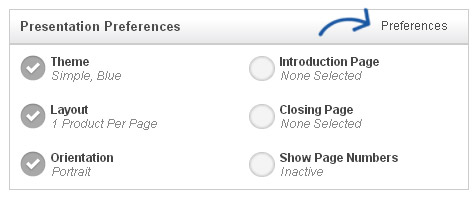
For more detailed information about these preferences and more, click here!
 Helpful Tips
Helpful TipsThere is also a section with helpful tips for using presentations.
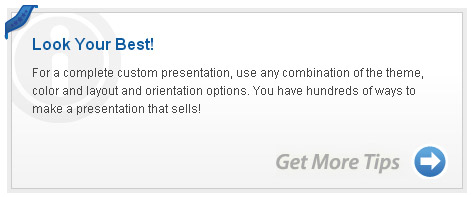
-

To create a new presentation, you can click on the Create New Presentation button.
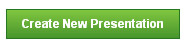
 Make your selections:
Make your selections:Type in a presentation name, select a customer and select a project folder. After making your selections, click on the Create button.
- Note: If you did not have the customer created yet, you can click on the New Customer link and create one.
- Similarly, if you did not have a project folder available for this presentation yet, you could click on the Create New link and create one.
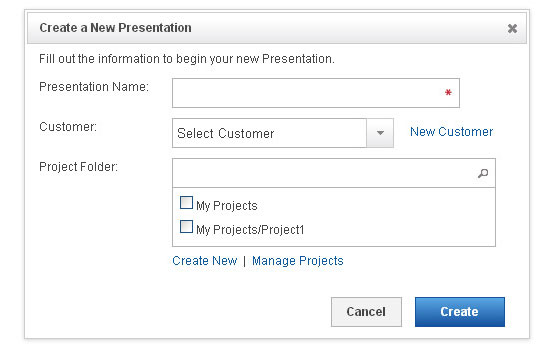
After you've named your presentation and you hit Create, you will be taken to Step 1: Create Your Presentation where you can add products from your clipboard, project folders, or do a search. Let's get started!
Click here to learn more about adding products to your presentation!
